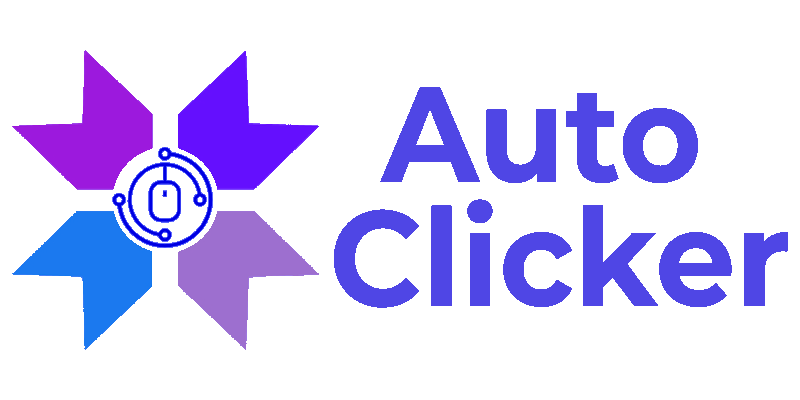Revolutionize Your Workflow with Auto Clicker
Auto clicker software is a program that automates mouse clicks and keyboard inputs, allowing users to perform repetitive tasks without the need for manual intervention.





Types of Auto Clicker
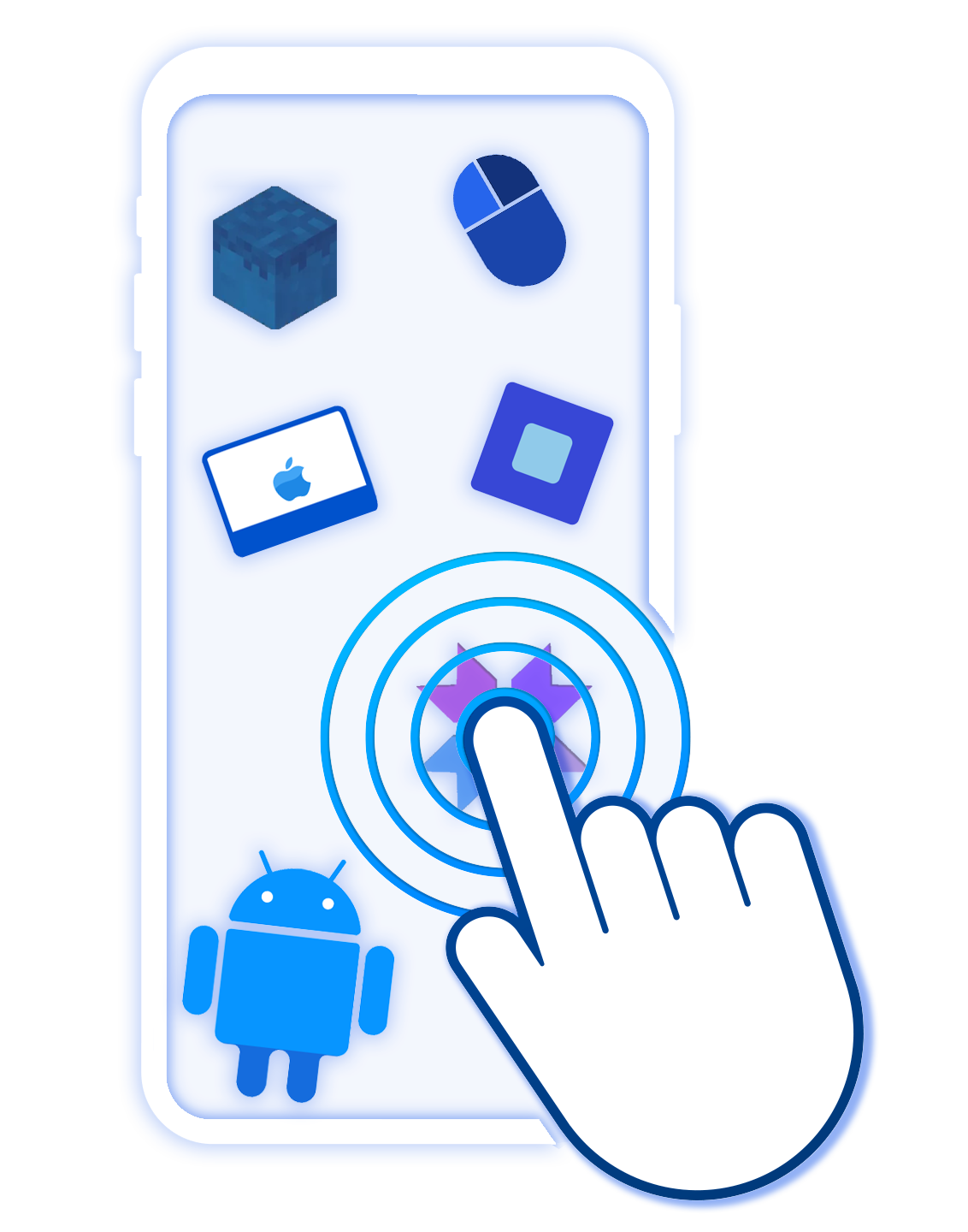
We provide Auto Clicker software in various types, each designed specifically for their platforms and applications. Each type of auto clicker is optimized to provide you with a seamless experience and perform automated clicking tasks on their respective platforms.
Choose one that suits your need and take your productivity or gaming experience to the next level.
Info about auto clicker
Everything you want to remember about Auto Clicker, before making them a habit.
Auto clickers are the software utility tool for automating repetitive tasks to improve productivity. However, before making them a habit, it's essential to consider some factors, like using them responsibly and legally and choosing a reliable and compatible auto clicker, using it in moderation and ensuring safe and secure usage.
By following these guidelines, you can make the most of auto clickers without putting yourself or others at risk.
-
Use auto clickers responsibly and only for legitimate purposes.
-
Consider the legality of using auto clickers in your specific case.
-
Choose a reliable, easy-to-use auto clicker that meets your needs.
-
Please don't rely on auto clickers too heavily, and use them in moderation.
-
Use auto clickers safely and securely by using trusted software and keeping your device up to date.

Features of Auto Clicker
Auto clicker software offers many features that simplify your workflow by automating repetitive tasks. Here are some of the auto clicker software features and their benefits.
Click Interval
This feature allows you to customize the time interval between every click. You can set the clicking duration in milliseconds so that it will make it possible to simulate human-like clicks. It helps to ensure that automation does not get unnoticed and prevents spamming.
Click Coordinates
You can set specific coordinates on your screen where the clicks will occur. This feature will help you when you need to click on a particular button or areas of your screen that are not clickable using your regular mouse.
Hotkeys
Hotkeys provide an easy way to start or stop the auto-clicking process. You can set your preferred key combination to start and stop the automation process on demand.
Repeat Function
It allows you to set the number of times that a specific task should be repeated. You can select a particular number of repetitions or set it to repeat until you stop it.
Save and Load Settings
It allows you to save your preferred setting and load it later. It is useful when you need to perform the same task repeatedly or when you need to switch between a different job that requires different settings.
Compatibility
Auto clicker software can be designed to work with specific applications and platforms. Therefore, we have types of auto clickers to ensure that the automation works seamlessly with your preferred software or game without any compatibility issues.